Guide to creating a responsive website: 2026 Guide step by step
Your website is likely to be the initial interaction for potential clients, customers or readers. Your website should appear and work perfectly on all devices, whether it's a computer, tablet or smartphone. This is where responsive web design (RWD) plays an important role.
Responsive design enables your website to easily adjust to various screen sizes and resolutions, ensuring an excellent experience for all users. DRW not only boosts user satisfaction, but also plays a crucial role in search engine rankings. Failure to make your website responsive can result in the loss of substantial traffic and lost conversion opportunities.
1
Advantages of responsive design
Having a responsive website gives you a great advantage:
- Improved user experience: Ensures a smooth browsing experience on any device, increasing satisfaction and engagement;
- SEO boost: Responsive websites are favoured by search engines, which can increase your visibility in search and drive more traffic to your site;
- Future-proofing ensures that your website will adjust seamlessly to new devices and screen sizes as technology advances;
- Improved performance: The hosting infrastructure needs to be optimised in terms of speed, reducing downtime to ensure that your website runs smoothly.
2
Main concepts of responsive design
An approach centred on mobile devices as the main design factor.
In the past, websites were designed primarily for desktop monitors. However, the increase in mobile Internet use has completely changed the situation. Designing and developing a website with a mobile-first approach means focusing on smartphones first and then improving the experience for tablets and desktop computers. That's why it's important:
The flow of traffic on websites has changed significantly, as mobile devices dominate the majority of visitors in various sectors. Giving importance to designing for mobile devices ensures that you are satisfying the needs of the majority of your potential visitors.
When designing for smaller screens, user experience (UX) requires prioritising the essential content and functionality of the website. This more efficient method usually results in a simpler and more user-friendly experience for everyone.
Preference for search engines: Google and other search engines give more importance to websites that are compatible with mobile devices when displaying search results. Adopting a strategy centred on mobile devices can significantly increase the ease with which your site is seen.
Although it may seem simple, this little snippet of code in your website's HTML plays a vital role in instructing browsers how to adjust your content for various screen sizes. This is what a viewport meta tag typically looks like:
Let's analyse it in detail:
The tag labelled ‘viewport’ tells the browser to follow specific instructions regarding the size and scale of the page;
content=‘width=device-width’ Adjusts the size of the page to match the size of the device's screen;
Sets the initial zoom level of the page to 100 per cent with initial-scale=1;
If you don't include this tag, browsers may think that your website is intended for a specific width, such as a desktop layout. This can result in uncomfortable zooming and horizontal scrolling on mobile devices, significantly diminishing the user experience.
In the early stages of web development, designs typically used fixed pixel widths for layout. Although this was effective on a certain size of computer screen, the layout became disorganised when viewed on smaller or larger screens. This problem is solved by fluid grids.
This is the central concept:
Advantages of fluid layouts
Although fluid grids are effective, contemporary responsive design often requires greater adaptability.
The CSS Flexible Box (Flexbox) template allows for easier customisation of the layout and alignment of items in a container.
Flexbox is a CSS layout tool that provides a strong and effective method for organising items within a box, even if the sizes of the items are uncertain or changeable. It is especially suited to responsive design challenges.
Flexbox in action: An example of everyday use
Imagine a menu bar. You want the menu items to be organised horizontally on the desktop. On a mobile device, it might be preferable to have them arranged in a vertical stack with a ‘hamburger’ menu icon. Flexbox effectively manages this transition with minimal need for code modifications.
The CSS grid brings a genuinely two-dimensional grid system to web design. It's the perfect tool for designing complex, organised layouts and maintaining precise control over the positioning of elements on the page.
Here's the importance of the grid in responsive web design:
When fluid grids and Flexbox aren't enough, the Grid is often the ideal choice for layouts that require precise alignment or positioning.
Suppose you need a product showcase. On the desktop, you prefer to have four products arranged horizontally in a row, while on mobile devices, you switch to two products per row. The grid allows you to define the layout and then change the number of columns according to the size of the screen.
Key point: Although the CSS grid is very effective, it is a little more difficult to learn than Flexbox. Flexbox and fluid grids are the main tools for many responsive designs, while the Grid is used for precise or complex layouts.
In the past, websites were designed primarily for desktop monitors. However, the increase in mobile Internet use has completely changed the situation. Designing and developing a website with a mobile-first approach means focusing on smartphones first and then improving the experience for tablets and desktop computers. That's why it's important:
The flow of traffic on websites has changed significantly, as mobile devices dominate the majority of visitors in various sectors. Giving importance to designing for mobile devices ensures that you are satisfying the needs of the majority of your potential visitors.
When designing for smaller screens, user experience (UX) requires prioritising the essential content and functionality of the website. This more efficient method usually results in a simpler and more user-friendly experience for everyone.
Preference for search engines: Google and other search engines give more importance to websites that are compatible with mobile devices when displaying search results. Adopting a strategy centred on mobile devices can significantly increase the ease with which your site is seen.
- Setting up the Viewport Meta Tag
Although it may seem simple, this little snippet of code in your website's HTML plays a vital role in instructing browsers how to adjust your content for various screen sizes. This is what a viewport meta tag typically looks like:
Let's analyse it in detail:
The tag labelled ‘viewport’ tells the browser to follow specific instructions regarding the size and scale of the page;
content=‘width=device-width’ Adjusts the size of the page to match the size of the device's screen;
Sets the initial zoom level of the page to 100 per cent with initial-scale=1;
- The importance of the Viewport meta tag
If you don't include this tag, browsers may think that your website is intended for a specific width, such as a desktop layout. This can result in uncomfortable zooming and horizontal scrolling on mobile devices, significantly diminishing the user experience.
- Fluid Grids
In the early stages of web development, designs typically used fixed pixel widths for layout. Although this was effective on a certain size of computer screen, the layout became disorganised when viewed on smaller or larger screens. This problem is solved by fluid grids.
This is the central concept:
- In fluid grid layouts, percentages, not pixels, are used instead of defining widths in pixels. For example, a column can be set to take up half the width of the element containing it;
- The content adjusts: When the browser window is resized, the column width adapts accordingly, ensuring that it always retains a proportional share of the available space;
- Basis of adaptability: Fluid grids offer a versatile structure that allows your content to flow smoothly on various screen sizes.
Advantages of fluid layouts
- Compatible with all devices: Your website will appear optimised regardless of the device or screen size used by the user;
- Simplified development: Avoid complicated coding to target specific screen widths;
- Designed for the future: Your design will adjust perfectly to future screen sizes as they develop.
Although fluid grids are effective, contemporary responsive design often requires greater adaptability.
The CSS Flexible Box (Flexbox) template allows for easier customisation of the layout and alignment of items in a container.
Flexbox is a CSS layout tool that provides a strong and effective method for organising items within a box, even if the sizes of the items are uncertain or changeable. It is especially suited to responsive design challenges.
- Flexibility includes changes to the distribution of space in a container, the direction of content flow and the alignment and order of elements;
- The main feature is responsiveness: Items in a Flexbox can expand or contract to utilise the space, ideal for adjusting designs to various screen sizes;
- Solving typical layout problems: Easily perform tasks such as aligning elements vertically in the centre, creating columns of equal height and rearranging elements with just a small amount of CSS code.
Flexbox in action: An example of everyday use
Imagine a menu bar. You want the menu items to be organised horizontally on the desktop. On a mobile device, it might be preferable to have them arranged in a vertical stack with a ‘hamburger’ menu icon. Flexbox effectively manages this transition with minimal need for code modifications.
- CSS grid layout
The CSS grid brings a genuinely two-dimensional grid system to web design. It's the perfect tool for designing complex, organised layouts and maintaining precise control over the positioning of elements on the page.
Here's the importance of the grid in responsive web design:
- Organize elements precisely in designated cells within a grid made up of rows and columns;
- Adjusting the grid: You can change the layout of the rows and columns, adjust their dimensions or make the elements occupy several cells, depending on the size of the screen;
- The grid allows you to stack elements on top of each other, increasing your creative options, especially in situations where responsiveness is important.
When fluid grids and Flexbox aren't enough, the Grid is often the ideal choice for layouts that require precise alignment or positioning.
- Using the grid: A case study
Suppose you need a product showcase. On the desktop, you prefer to have four products arranged horizontally in a row, while on mobile devices, you switch to two products per row. The grid allows you to define the layout and then change the number of columns according to the size of the screen.
Key point: Although the CSS grid is very effective, it is a little more difficult to learn than Flexbox. Flexbox and fluid grids are the main tools for many responsive designs, while the Grid is used for precise or complex layouts.
3
Obtain proficiency in defining response breakpoints and multimedia queries
Establishing points at which a process can be interrupted and resumed is known as defining breakpoints.
Responsive breakpoints are certain points at which adjustments are made to the layout and design of the website based on the size of the screen. These decisions are not made arbitrarily; they are based on information.
An explanation of structures
Several CSS structures use defined breakpoints designed for standard screen dimensions. This provides ease of use, but it is essential to know how to customise them if necessary.
Creating CSS multimedia queries
CSS multimedia queries allow varied styles to be applied according to specific conditions, with screen size being the main factor. This is the fundamental structure:
@media query intended for screens at least 768 pixels wide.
/* Specific styles for screens with a minimum width of 768px */
Let's analyse it step by step:
@media: Indicating a media query.
(min-width: 768px): The situation, in this case being the minimum width of the viewport. You can use max-width and integrate features such as orientation (landscape or portrait).
The CSS styles contained in square brackets will only be applied if the specified condition is met.
Images that adjust their size and resolution based on the device and screen size on which they are being viewed.
Images are often the main reason why websites are slower, particularly on mobile devices with slower Internet connections. Responsive image methods ensure that your graphics look great and load quickly on any device.
The srcset attribute helps optimise images for different screen sizes.
The srcset attribute in your HTML elements is crucial for providing images that are sized appropriately for various devices.
This is how it works:
Please reshape the image.
src=‘photo-large.jpg’ should remain unchanged in the text.
srcset=‘photo-small.jpg’ 480w, photo-medium.jpg 800w, photo-large.jpg 1200w’ has different image sizes available for selection.
sizes=‘(max-width: 768px) 480px, (max-width: 1200px) 800px, 1200px’ remains unchanged.
alt=‘Text describing an image’ />
Let's break this down:
Load content only when necessary
Slow loading is a technique that delays the loading of images that are not immediately visible in the user's viewing window (i.e. ‘below the fold’). See why this is important:
How slow loading works
Considerations for slow loading
Options for lazy loading content
Adaptable menu
The navigation on your website acts as a guide for visitors. When using smaller screens, the menu needs to adapt to give users the best possible experience.
Factors to take into account for touch-screen devices
Menus with hamburger icons
The familiar hamburger menu is now a common feature for navigation on mobile devices. This is how it works in DRW:
Off-screen navigation bars
Off-screen menus are menus that slide out from the side of the screen, usually activated by a button. This is where they truly excel:
Crucial reminder: Whatever style of menu you choose, make sure there's a simple way to close it once it's been opened.
Adaptable typography
Typography is crucial to the readability and overall aesthetic of your website. As screen dimensions evolve, it's crucial that text size, line spacing and other typographic elements adapt smoothly.
Units for font specification.
Now let's dissect the measurements you'll use to specify text dimensions in a flexible setting:
Adjustable line spacing
Line height refers to the distance between lines of text. Maintaining the correct size in relation to the font size is essential for readability.
Optimisation and experiments
Thoroughly testing and optimising your responsive site is the last crucial step in taking it from good to excellent.
Test compatibility in different browsers
Differences in browser rendering can cause problems for even the most carefully designed responsive layouts. Here's why it's essential:
Testing on real devices
Tools for testing responsiveness
Listed below are some commonly used tools for examining the responsiveness of your website:
Make sure you observe how the scroll works on touch devices and check that interactive components such as forms and buttons work smoothly.
Test the performance of your image optimisation and lazy loading techniques on slower connections by checking the loading of images.
Performance metrics: Use tools such as Lighthouse or WebPageTest to obtain full performance evaluations and identify possible obstacles.
Accessibility considerations
True responsiveness goes beyond the physical dimensions of the screen. Consider the accessibility needs of disabled users in your design.
By using these testing tactics and taking accessibility into account, you'll be well on your way to providing an exceptional responsive experience for all users!
Responsive breakpoints are certain points at which adjustments are made to the layout and design of the website based on the size of the screen. These decisions are not made arbitrarily; they are based on information.
- Search for common screen resolutions for mobile phones, tablets, laptops and desktops to find popular device sizes. These offer you advice on possible points of intervention;
- Examine how your content and design fragment or become unwieldy at different widths;
- Study how users interact with your website on various devices to improve the user experience.
An explanation of structures
Several CSS structures use defined breakpoints designed for standard screen dimensions. This provides ease of use, but it is essential to know how to customise them if necessary.
Creating CSS multimedia queries
CSS multimedia queries allow varied styles to be applied according to specific conditions, with screen size being the main factor. This is the fundamental structure:
@media query intended for screens at least 768 pixels wide.
/* Specific styles for screens with a minimum width of 768px */
Let's analyse it step by step:
@media: Indicating a media query.
(min-width: 768px): The situation, in this case being the minimum width of the viewport. You can use max-width and integrate features such as orientation (landscape or portrait).
The CSS styles contained in square brackets will only be applied if the specified condition is met.
Images that adjust their size and resolution based on the device and screen size on which they are being viewed.
Images are often the main reason why websites are slower, particularly on mobile devices with slower Internet connections. Responsive image methods ensure that your graphics look great and load quickly on any device.
The srcset attribute helps optimise images for different screen sizes.
The srcset attribute in your HTML elements is crucial for providing images that are sized appropriately for various devices.
This is how it works:
Please reshape the image.
src=‘photo-large.jpg’ should remain unchanged in the text.
srcset=‘photo-small.jpg’ 480w, photo-medium.jpg 800w, photo-large.jpg 1200w’ has different image sizes available for selection.
sizes=‘(max-width: 768px) 480px, (max-width: 1200px) 800px, 1200px’ remains unchanged.
alt=‘Text describing an image’ />
Let's break this down:
- Src: Provides the default path of the image, ensuring backwards compatibility;
- srcset: Provides a collection of image files and their associated widths (w descriptor) for specific use cases;
- Dimensions: This part offers the browser guidance on how to place the image within the design on various screen sizes, helping to select the ideal display option;
- Browser magic: By examining the user's device, screen dimensions and image clues, the browser automatically chooses the best image from the set of sources.
Load content only when necessary
Slow loading is a technique that delays the loading of images that are not immediately visible in the user's viewing window (i.e. ‘below the fold’). See why this is important:
- Faster initial page load: Critical website content can be loaded more quickly as image loading is delayed until the user scrolls;
- Reduced data usage: This is especially beneficial for mobile users with limited data plans;
- Improved SEO potential: Faster initial page loads can contribute to a positive user experience signal, potentially helping search rankings.
How slow loading works
- Placeholders: Instead of loading images directly, low-resolution placeholders can be used;
- JavaScript detection: JavaScript listens for user scrolling;
- Image trigger: When an image placeholder enters (or approaches) the preview window, its src attribute is filled with the path of the actual image, triggering loading.
Considerations for slow loading
- Balancing the user experience: slow loading is weighted. Images that are immediately necessary for comprehension must be completed in time;
- SEO impact: Make sure search engines can still index your images. Modern slow loading techniques are generally optimised for SEO.
Options for lazy loading content
- Used in up-to-date browsers, Native Lazy Loading can be implemented by including the loading=‘lazy’ attribute in your tags;
- JavaScript libraries: Provide greater control to implement unique functionalities;
- WordPress plugins/CDNs: Many plugins, along with CDNs, can automatically handle lazy loading on your WordPress website.
Adaptable menu
The navigation on your website acts as a guide for visitors. When using smaller screens, the menu needs to adapt to give users the best possible experience.
Factors to take into account for touch-screen devices
- Target size: Make sure that the size of hyperlinks or navigation buttons is easy to touch with a finger. Try to achieve at least 48px by 48px;
- Make sure there is enough distance between the hyperlinks to avoid unintentional clicks on surrounding elements;
- Visual feedback: Give clear visual cues (such as changing colour) after tapping on a navigation item.
Menus with hamburger icons
The familiar hamburger menu is now a common feature for navigation on mobile devices. This is how it works in DRW:
- Space conservation: Condenses the navigation menu into one button, which opens up valuable screen space;
- Familiarity: The three-line symbol is generally accepted as representing a hidden menu.
Off-screen navigation bars
Off-screen menus are menus that slide out from the side of the screen, usually activated by a button. This is where they truly excel:
- Extra space: They allow for larger navigation structures or sub-menus compared to the hamburger menu drop-down style;
- Personalisation: Greater versatility in terms of design, placement (swiping left/right) and animated impacts.
Crucial reminder: Whatever style of menu you choose, make sure there's a simple way to close it once it's been opened.
Adaptable typography
Typography is crucial to the readability and overall aesthetic of your website. As screen dimensions evolve, it's crucial that text size, line spacing and other typographic elements adapt smoothly.
Units for font specification.
Now let's dissect the measurements you'll use to specify text dimensions in a flexible setting:
- Pixels (px): Although commonly used, pixels are static units - they're not suitable for responsiveness as they don't adjust to different screen sizes;
- Em: Measurement relative to the current font size. If the font size of a main element is set to 16px, 1em is equal to 16px. The calculation is influenced by nesting;
- Rem is a relative unit that is always determined by the size of the root font, normally set in the element, creating greater predictability;
- View units (vw, vh) are equivalent to 1% of the view width for 1vw and 1% of the view height for 1vh. These have the potential to produce impactful results, but must be used with caution.
Adjustable line spacing
Line height refers to the distance between lines of text. Maintaining the correct size in relation to the font size is essential for readability.
- Line height without units: A frequently used method is to specify a value without units (e.g. line height: 1.6). This calculates a factor of the existing font size;
- Maintain flow: Modify the line spacing on various screen sizes to ensure a pleasant reading experience on all devices.
Optimisation and experiments
Thoroughly testing and optimising your responsive site is the last crucial step in taking it from good to excellent.
Test compatibility in different browsers
Differences in browser rendering can cause problems for even the most carefully designed responsive layouts. Here's why it's essential:
- Commonly used web browsers: Test the latest versions of Chrome, Firefox, Edge, Safari and the main mobile browsers;
- Recognise incompatibilities: Identify layout problems, font rendering problems or inconsistencies in JavaScript behaviour;
- Assistance aids: Tools and services for browser developers, such as BrowserStack, simplify the cross-browser testing process.
Testing on real devices
- Although browser emulators have their uses, there is no substitute for testing on real physical devices;
- Simulators can't accurately mimic the tactile feedback, screen differences and potential performance variations of real mobile devices and tablets;
- If you can't afford to buy several devices yourself, consider borrowing them from friends and family or investing in a few key models to test.
Tools for testing responsiveness
Listed below are some commonly used tools for examining the responsiveness of your website:
- Google's Mobile-Friendly Test is the fundamental assessment. It quickly checks whether Google considers your website compatible with mobile devices and identifies any significant problems;
- Responsinator is a basic tool that allows you to see how your website looks on different popular devices, simulating their screens. It's perfect for a brief visual inspection;
- Browser development tools, such as those found in Chrome and Firefox, include reactive design modes and device emulators for thorough testing;
- Other factors to take into account when testing.
Make sure you observe how the scroll works on touch devices and check that interactive components such as forms and buttons work smoothly.
Test the performance of your image optimisation and lazy loading techniques on slower connections by checking the loading of images.
Performance metrics: Use tools such as Lighthouse or WebPageTest to obtain full performance evaluations and identify possible obstacles.
Accessibility considerations
True responsiveness goes beyond the physical dimensions of the screen. Consider the accessibility needs of disabled users in your design.
- Semantic HTML implies the use of appropriate title tags, including descriptive alternative text, and other elements;
- Adequate colour contrast is important to ensure legibility for visually impaired users;
- Test the website's navigability using only a keyboard;
- Testing with a screen reader can help you see your website from a new point of view.
By using these testing tactics and taking accessibility into account, you'll be well on your way to providing an exceptional responsive experience for all users!
4
Cutting-edge methods and developments
Progressive improvement
The fundamental concept of progressive enhancement is to ensure that the core content and functionality of your website can be accessed by all users, regardless of the capabilities of their device or browser, and then to add enhancements as supported features. This is how responsive web design is linked:
Mistakes commonly made in responsive design and how to correct them
Let's point out some mistakes that should be avoided:
Future prospects for responsive web design
Here are a few trends that are important to monitor:
The fundamental concept of progressive enhancement is to ensure that the core content and functionality of your website can be accessed by all users, regardless of the capabilities of their device or browser, and then to add enhancements as supported features. This is how responsive web design is linked:
- Prioritising mobile devices, but also accommodating all other platforms, designing first for the smallest screen size and simplest features, before expanding to larger screens and more advanced features;
- Solid base: Your base must be solid enough to work in outdated browsers, ensuring that all users are included;
- JavaScript is usually used to implement complex responsive functionalities and interactions, while effectively dealing with scenarios where JavaScript is not supported.
Mistakes commonly made in responsive design and how to correct them
Let's point out some mistakes that should be avoided:
- Neglecting images should always be avoided by optimising images and implementing responsive techniques such as srcset;
- Ensuring that interactive elements are easily touchable on the mobile phone to avoid problems with touch targets;
- Neglecting to change font sizes and line heights at different screen sizes results in problems with the legibility of typography;
- Fixed-width layouts should be avoided, as they can prevent proper reflow on smaller screens.
Future prospects for responsive web design
Here are a few trends that are important to monitor:
- Improved CSS capabilities: Functions such as container queries can provide even greater precision in controlling layouts;
- AI-powered design: AI technology can recommend improvements to responsiveness or help with coding;
- The principles of responsive web design will be applied to wearables, smart screens and augmented/virtual reality experiences, going beyond traditional screens.
5
Online services to check the adaptability of a website
Screenfly
English-language service, formerly owned by QuirkTools, now belongs to Blue Tree. More than 30 different models of smartphones, tablets, PCs and televisions are available. You can rotate screens, prevent scrolling and set custom sizes. It seems that the service isn't worried about the aforementioned ban on remote viewing. It's convenient to share a link to check adaptability immediately.
The window resizer is an online tool in the browser that can be used to evaluate the responsiveness of any website. Simply save the bookmarklet, navigate to the desired page, click on the bookmarklet and view the page in various screen resolutions.
Free solution.
Test adaptability with a service in English. The main difference is exhaustive testing on various browsers and platforms.
Selection of operating system and web browser. There are several browsers and versions available, but unfortunately iOS is not included in the list of operating systems.
The free trial is limited to just 3 minutes.
The website can be accessed free of charge using only Internet Explorer 11, Windows 7 and a screen resolution of 1024×768. To unlock all the features, you need a subscription starting at 19 dollars a month.
English-language service, formerly owned by QuirkTools, now belongs to Blue Tree. More than 30 different models of smartphones, tablets, PCs and televisions are available. You can rotate screens, prevent scrolling and set custom sizes. It seems that the service isn't worried about the aforementioned ban on remote viewing. It's convenient to share a link to check adaptability immediately.
The window resizer is an online tool in the browser that can be used to evaluate the responsiveness of any website. Simply save the bookmarklet, navigate to the desired page, click on the bookmarklet and view the page in various screen resolutions.
Free solution.
Test adaptability with a service in English. The main difference is exhaustive testing on various browsers and platforms.
Selection of operating system and web browser. There are several browsers and versions available, but unfortunately iOS is not included in the list of operating systems.
The free trial is limited to just 3 minutes.
The website can be accessed free of charge using only Internet Explorer 11, Windows 7 and a screen resolution of 1024×768. To unlock all the features, you need a subscription starting at 19 dollars a month.
6
FAQ
- What is responsive design?
- Why is responsive design important?
- How does responsive design improve user experience?
- What are media queries in responsive design?
- Does responsive design affect my site's SEO?
- Is responsive design harder to implement?
- Is responsive design supported by all browsers?
- How can I check if my website is responsive?
- Does responsive design affect website speed?
- What should I consider when building a responsive website?
7
Summary
In this article, we've looked at the basic principles of responsive web design, strategies for improving your content for different devices and the importance of comprehensive testing. Let's summarise the main points.
Responsive design is essential: it offers the best user experience on any device, improving user satisfaction and increasing your SEO opportunities.
User-centred: Imagine yourself from the perspective of your mobile users. Give importance to content, clarity and ease of navigation on smaller screens.
Performance is important: Responsive design and optimisation are closely related. An attractive website retains its users thanks to its fast loading time.
Use tools, real devices and accessibility assessments to ensure that your responsive website adapts to all users.
Our Studio.351 team creates responsive websites that display perfectly on all devices. Contact us and we'll offer you the best solution.
Responsive design is essential: it offers the best user experience on any device, improving user satisfaction and increasing your SEO opportunities.
User-centred: Imagine yourself from the perspective of your mobile users. Give importance to content, clarity and ease of navigation on smaller screens.
Performance is important: Responsive design and optimisation are closely related. An attractive website retains its users thanks to its fast loading time.
Use tools, real devices and accessibility assessments to ensure that your responsive website adapts to all users.
Our Studio.351 team creates responsive websites that display perfectly on all devices. Contact us and we'll offer you the best solution.
All you need to know about Web Design:
- Ultimate Guide to Web Design Styles: Trends & Tips
- Top 25 Fonts for Websites in 2026
- Everything You Need to Know About Fonts in Web Design
- Master Responsive Design for Seamless User Experiences
- Master Essential Web Design Principles for Success
- Create a Stunning Modern Website with These Simple Tips
- Why Inclusive Design is a Game Changer for Your Website
- Boost User Engagement with These Stunning Website Animations
- Why Web Design Matters: Key to Success and User Engagement
- Unlock the Must-Have Webpages for a Successful Site
- 404 Page: What It Is & How to Improve User Experience
- Website Briefing: Essential Guide for Successful Projects
- UI Design vs UX Design: Key Differences You Need to Know
- Website Redesign: Boost User Experience & Modernize Design
- How to Create and Maximize User Engagement on Your Website
- Complete Guide to Dashboard Design: Tips and Best Practices
- Web Design vs Graphic Design: Key Differences Explained
- Effective Web Project Management: Tips for Success
- Website Footer Design: Tips and Best Practices
- Top Web Design Trends to Follow in 2026
- Pricing Page Design Tips to Boost Conversions and Clarity
